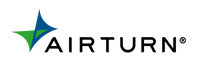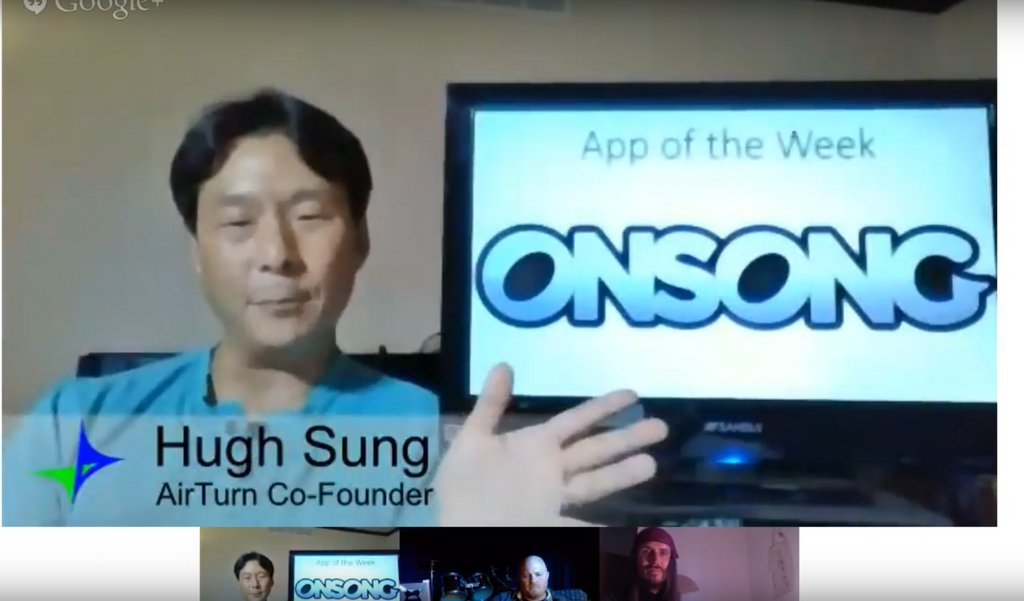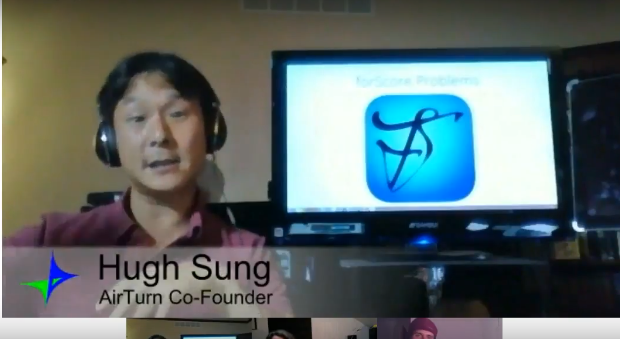TechHive: AirTurn puts mobile device control at your feet
- by Matt Davis
-
Watch as reviewer James Galbraith sits down with Hugh Sung to show off AirTurn's line of products aimed at benefitting musicians and presenters alike. This covers both the 2-pedal and 4-pedal controllers, the DIGIT handheld device, as well as the Manos Mount, which attaches your device to a mic stand. http://www.techhive.com/article/2046149/airturn-puts-mobile-device-control-at-your-feet.html