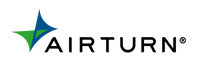How to scan music in MusicReader PDF 4
MusicReader PDF 4 can work with TWAIN-compatible scanners to create PDF files of your paper sheet music. To access MusicReader's scanning options, select "Piece" on the top menu bar:

Then click on the "scissors" icon to create or edit your PDF file:

In the next window, the menu bar will change. Select "New File" to begin creating your new PDF file:

You will see a pop up box that will ask which source you want for the new file. Click the button that says "Scan Images"

The next message box will ask you the number of pages you wish to scan. Enter the number of pages and click "OK"

The next message box will ask you to select or confirm the scanner you wish to use. If your scanner does not appear in the message box, make sure you have the latest drivers installed for your scanner, and that those drivers are TWAIN-compatible.